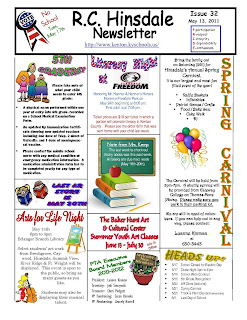This week’s topic for class is my favorite thus far! At my school I’m known very many different things: 1. Getting pied in the face 2. Always willing to do crazy stuff 3. Hands-on activities, and finally 4. Using PowerPoint slideshows in class. Watching the video and reading the different sources for information helped me grow as a PPT user. I love to use PPT’s in my classroom. Around 2 years ago I noticed how my students were beginning to feel about my Social Studies class. They seemed to be a little bored with the content and I knew they weren’t very excited about reading out of the textbook as much as we were. So I decided to make things more interesting by making PPT’s that coincided with all of my different topics/units. I began to use the PPT’s as the main source of teaching rather than the textbook. I even began making review games and fun activities that the students could participate in with Microsoft PowerPoint.
I have around 100 PowerPoint’s that I use in my class each year. The topics range from Causes of the Revolutionary War to Use of technology in the Civil War. One of the PowerPoint’s I created was meant to act as a fun game/review of what a primary source is. In class on this day I made the students split up into teams so that I could test their comprehension on primary sources. This PPT was presented all 5 of my social studies classes. I teach 5th grade SS in a departmentalized grade-level, so I teach the same lessons 5 times each day. I would have to say that I was probably most proud of making this topic of “primary sources” which can be kind of redundant and boring to students, one that they enjoyed. All of the classes really loved coming into SS and using PPT’s to play a review game.
Of course this PPT wasn’t completely perfect. One thing I could have made a little better was how the PowerPoint should have had a “home” functioned key that actually worked. I tried to put a “home” button in the slide but failed to sync it up correctly and it didn’t work. This caused a little dis-organization.
Overall I would have to say that the students enjoyed the presentation that I created for them. Every student was excited to come to class. I had to make them promise not to tell the answers to the questions for other classes! I would recommend the use of PowerPoint to every educator. Other than having to worry about your computer crashing and maybe some viruses, I don’t really see many bad things that can happen from using PPT. If we as educators take the time to create a valuable PPT’s, I know that students will respond to them in positive ways.