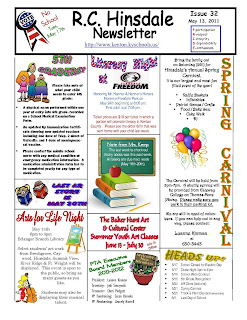Bloom’s Website:
This above link takes you to a page that discusses into detail Bloom’s Taxonomy. It is a curriculum page for Dr. Leslie Owen Wilson. On this page, Dr. Wilson has listed a lot of hotlinks to information on Blooms as well as organized informational resources that are easily understood. As an undergrad I remember learning a lot Bloom’s different classifications of learning. Until looking at these different websites about Bloom’s, I had forgotten every part of the Blooms Pyramid. For a while now, Bloom’s Taxonomy has been revised, Dr. Wilson’s website compare/contrast the differences between the old and new pyramids. These valuable resources about Bloom’s Taxonomy can be used by almost anyone who reads the different tables provide on the website that breaks down what it truly means to “Synthesize”, “Analyze”, etc. I think that every principal should use the website above or any website that explains Blooms, at the beginning of every school year. This would help the staff keep all children’s learning styles in mind as they plan lessons.
#2 SpicyNodes:
SpicyNodes is a website found here: http://www.spicynodes.org/
To be honest I had never heard of this website/concept mapping program until I followed the link in class. I truly feel that this will be one of the greatest things that I will be able to use next year. Students should always use some sort of outline when writing a paper or should view new information in an organized manner if they want to be the most successful that they can be. I believe that this website takes away the “boring” factor for outlining thoughts such a brainstorming for a paper. I have already shared this link with my co-worker who teaches writing and she loves it. This webpage takes general concept mapping but allows the user to take the information to the next level. It allows you to add color, music (audio), post already created maps, support from the creators, etc. One of the best things about this website is that it is FREE! I would recommend this website to anyone who is an educator!
#3 Brain Information:
I found the article linked above to be very informative for why it is important to learn about the brain and how to incorporate a little bit of neuroscience in the classroom. The above article is, “Promoting Brain-Science Literacy in the K-12 Classroom” by Michaela Labriole. In this article, Labriole discusses how it is important for us as educators not only know who to teach to our students, but also how the brain functions so that we know best practices for teaching. I really thought this article was great at connecting to our class, because it talks about how technology can be used to help bridge the gap of teaching about the brain in class. For example, many computer software programs exist that make learning about the brain a fun interactive lesson. The article also gives a lot of suggestions for how to incorporate knowledge of the brain in class. For example, teachers can utilize the strong connection between neuroscience and other subject areas to boost scientific literacy. Some students find certain topics in neuroscience, such as neurotransmitters, very abstract. By tying in other subject areas, especially through hands-on techniques, educators can improve student understanding. They can easily turn neurons into an art project by using pipe cleaners and other materials to model different structures, or into an exercise in physical education by asking students to use their arms as axons and dendrites to pass a ball that serves as a neurotransmitter.
Overall I learned a lot about the different types of educational websites that our available to educators on the web for no cost! It amazes me how many free resources are available to educators and that can help improve classroom academics. What’s even more amazing is that most teachers don’t know they exist. I’m going to be sure to share my knowledge learned from this class with my co-workers!